HP Printers - Installing and Using the Windows Built-in Print Driver
This document is for HP printers that do not have a full feature HP driver for Windows 10, Windows 8, Windows 7, or Windows Vista.If a full feature driver from HP is not available for your printer, you must install the built-in print driver. A full feature driver for one or more Windows versions is not available for your printer, either from the CD that shipped with your printer or from the HP website.
Step 1: Set Windows Update to automatically download driver software
Open the Windows Device Installation Settings and confirm that your computer is set to automatically download driver software.1. Search Windows for change device installation, and then click the Change device installation
settings Control Panel setting in the list of results.
Device Installation Settings window displays.
2. Select the Yes option, and then click Save Changes.
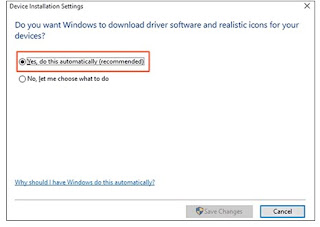
Connect your printer to the computer with a USB cable or through your local network so Windows can detect your printer during the print driver installation.
USB connection to your computer
Connect the printer to the computer with a USB cable.
- Make sure your computer is turned on and connected to the Internet.
- Turn on the printer.
- Connect a USB cable to the USB port on the rear of the printer , and then to the computer.
- If a Found new hardware window displays, follow any prompts to install the driver, and then try to print.
- If you can use your printer, your driver installed and you do not need to continue with the steps in this document. Continue to the frequently asked questions in this document for information on how to use the driver and troubleshooting tips.
- If you cannot use your printer, continue to the next step.
Step 3: Print and scan a document
Try to print and scan, depending on your printer functionality, to make sure that your printer is working.
- If you can print and scan, the driver installed.
- If you cannot print and scan, continue to the frequently asked questions for troubleshooting tips and for information on how to use the driver.
0 komentar:
Post a Comment